The Quality Options helps you improve processing speed. To access the [Quality Options], click Preferences icon from the main toolbar and click Quality Options icon on the left side tool bar.
When an image is processed, it is processed as Contone data. When it is sent to the printer, that information is reinterpreted as Halftone data. The higher the quality of the data, the better the detail in your image will appear, but the longer it will take longer to process your image. The lower the quality of the data, the lower the detail in your image will appear, but the shorter it will take to process your image.
The default setting will generally give you high quality output with fast processing speeds. However, if you notice some problems with your quality, adjust the slider to the left. If you notice that there are no problems with quality and you want your images to process even faster, adjust the slider to the right.
Use the [Completely Process Before Starting to Print] option if your printer begins printing before the image is fully processed.
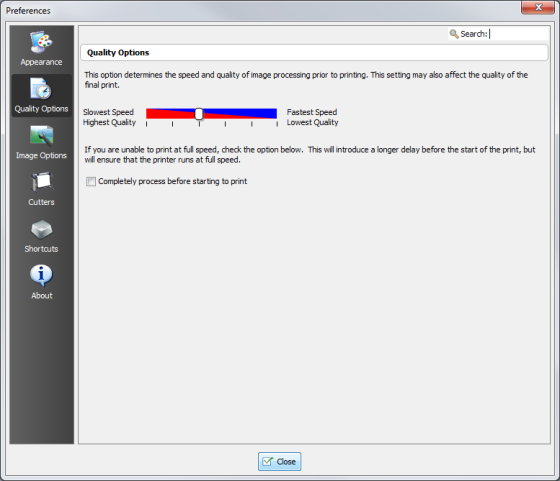
Figure 1
 Related Topics
Related Topics